- 2,180
- 2,717
My laptop is running Ubuntu 20.04, always up-to-date.
This problem has started very recently. Suppose I connect my Bluetooth earphone to the PC, and start watching some lectures on YouTube. (Internet is provided by USB tethering from Android phone.) Suddenly, the audio on the earphone stops. On opening Settings, I find that the audio output device has shifted to Inbuilt speakers. The Bluetooth earphones are still connected, but when I try to change the audio device, the Settings app freezes, and I have to force quit it.
What I have tried:
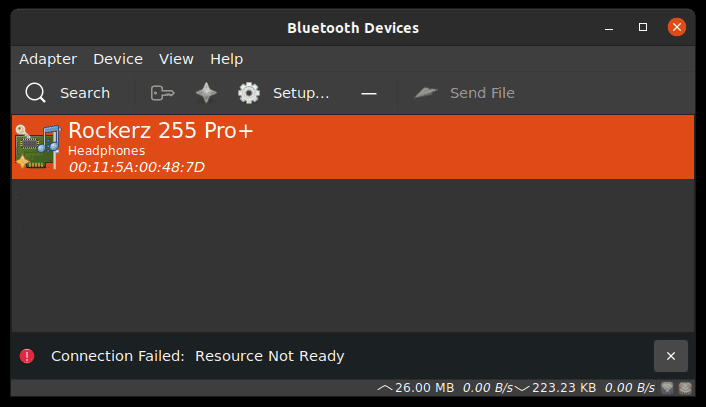
Controller 48:5F:99:BD:35:08 PC-name [default]
~$ bluetoothctl connect 00:11:5A:00:48:7D
Attempting to connect to 00:11:5A:00:48:7D
Failed to connect: org.bluez.Error.NotReady[/CODE]
Nothing works. When I restart the laptop, sometimes the problem is fixed temporarily, and then it starts again after some time. On the other hand, sometimes Ubuntu fails to locate any Bluetooth hardware, and Settings says, "Plug in a Bluetooth dongle to use this feature". Rebooting continuously solves this feature.
I am not sure when this problem started exactly.
Continuously rebooting is not a solution because I work with a number of heavy applications like Android Studio and IntelliJ IDEA, and restarting means I have to close and reopen them again and again, which is problematic.
I don't think there is a problem with the earphones because they work fine with our mobile phones.
Any help is appreciated.
This problem has started very recently. Suppose I connect my Bluetooth earphone to the PC, and start watching some lectures on YouTube. (Internet is provided by USB tethering from Android phone.) Suddenly, the audio on the earphone stops. On opening Settings, I find that the audio output device has shifted to Inbuilt speakers. The Bluetooth earphones are still connected, but when I try to change the audio device, the Settings app freezes, and I have to force quit it.
What I have tried:
1. I opened Blueman manager. It said I am still connected to the earphones. When I disconnected and tried to reconnect, it said,
Connection failed: Resource not ready.2. Even when Blueman was reporting that Bluetooth was ON, Settings reported that it is off.
3. I read online that command-line tools may work. So, I opened the terminal and installed
bluez-tools. Then I executed bt-device -l, to which I got:
Code:
~$ bt-device -l
Added devices:
Rockerz 255 Pro+ (00:11:5A:00:48:7D)Well, the earphone is still paired.
4. Then I executed the following commands:
[CODE highlight="5"]~$ bluetoothctl listController 48:5F:99:BD:35:08 PC-name [default]
~$ bluetoothctl connect 00:11:5A:00:48:7D
Attempting to connect to 00:11:5A:00:48:7D
Failed to connect: org.bluez.Error.NotReady[/CODE]
5. I searched Google for "Failed to connect: org.bluez.Error.NotReady ubuntu", and found this question. From then, I have tried the following:
Code:
~$ bluetoothctl power on
Changing power on succeeded
~$ bluetoothctl connect 00:11:5A:00:48:7D
Attempting to connect to 00:11:5A:00:48:7D
Failed to connect: org.bluez.Error.NotReady
~$ rfkill list
1: phy0: Wireless LAN
Soft blocked: no
Hard blocked: no
6: hci0: Bluetooth
Soft blocked: no
Hard blocked: no
~$ systemctl status bluetooth.service
● bluetooth.service - Bluetooth service
Loaded: loaded (/lib/systemd/system/bluetooth.service; enabled; vendor preset: >
Active: active (running) since Tue 2021-04-27 15:50:09 IST; 33min ago
Docs: man:bluetoothd(8)
Main PID: 100408 (bluetoothd)
Status: "Running"
Tasks: 1 (limit: 18993)
Memory: 2.3M
CGroup: /system.slice/bluetooth.service
└─100408 /usr/lib/bluetooth/bluetoothd
Apr 27 15:57:02 Knowledge-PC bluetoothd[100408]: Failed to set mode: Failed (0x03)
Apr 27 16:04:49 Knowledge-PC bluetoothd[100408]: Endpoint unregistered: sender=:1.75>
Apr 27 16:04:49 Knowledge-PC bluetoothd[100408]: Endpoint unregistered: sender=:1.75>
Apr 27 16:04:50 Knowledge-PC bluetoothd[100408]: Endpoint registered: sender=:1.385 >
Apr 27 16:04:50 Knowledge-PC bluetoothd[100408]: Endpoint registered: sender=:1.385 >
Apr 27 16:04:57 Knowledge-PC bluetoothd[100408]: Endpoint unregistered: sender=:1.38>
Apr 27 16:04:57 Knowledge-PC bluetoothd[100408]: Endpoint unregistered: sender=:1.38>
Apr 27 16:04:57 Knowledge-PC bluetoothd[100408]: Endpoint registered: sender=:1.389 >
Apr 27 16:04:57 Knowledge-PC bluetoothd[100408]: Endpoint registered: sender=:1.389 >
Apr 27 16:16:54 Knowledge-PC bluetoothd[100408]: Failed to set mode: Failed (0x03)
~$ pulseaudio -k
~$ pulseaudio --start
~$ bluetoothctl connect 00:11:5A:00:48:7D
Attempting to connect to 00:11:5A:00:48:7D
Failed to connect: org.bluez.Error.NotReadyI am not sure when this problem started exactly.
Continuously rebooting is not a solution because I work with a number of heavy applications like Android Studio and IntelliJ IDEA, and restarting means I have to close and reopen them again and again, which is problematic.
I don't think there is a problem with the earphones because they work fine with our mobile phones.
Any help is appreciated.