MatinSAR
- 673
- 204
- TL;DR Summary
- Hi. Does anyone know why origin doesn't show this row for me? I need it for calculations ...
I am using version 9.
My PC :
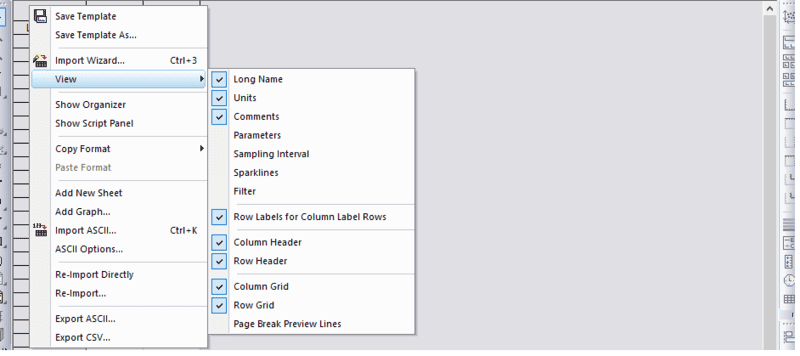
There is no option !
Origin's website:
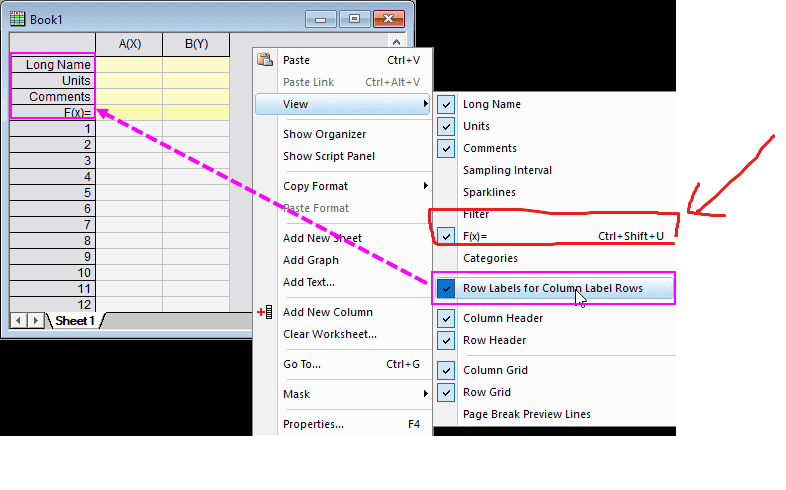
There is no option !
Origin's website: