- #1
- 7,458
- 11,470
- TL;DR Summary
- Want to remove a system entity from my Taskbar, but don't know its name.
Hi All,
Trying to remove the entity in the right half of the screenn from my Taskbar : ( Post continues below pic)
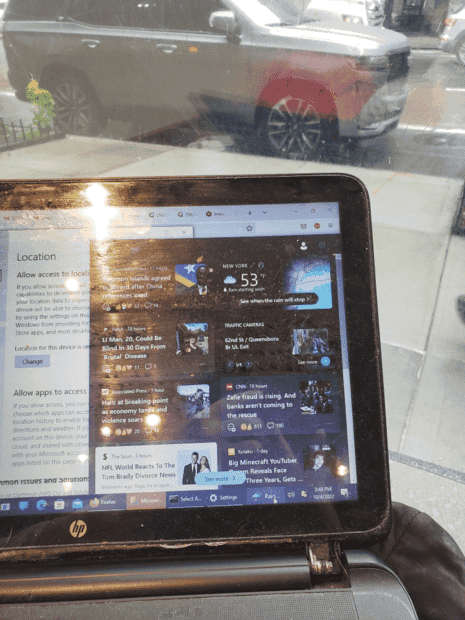
Problem is I don't know it's name. Anyone? If you can help me 3D-Print the car on top, even better ;).
Edit: I've checked Taskbar Settings , where its not listed; right-clicked on it, which does not give me the option to close it/remove it.
Trying to remove the entity in the right half of the screenn from my Taskbar : ( Post continues below pic)
Problem is I don't know it's name. Anyone? If you can help me 3D-Print the car on top, even better ;).
Edit: I've checked Taskbar Settings , where its not listed; right-clicked on it, which does not give me the option to close it/remove it.
Last edited: