DaveC426913
Gold Member
- 23,922
- 7,971
- TL;DR Summary
- PC user needs to learn Mac features: custom icon for a desktop shortcut (You think you know how to do it, but you don't.)
Hey! 40 years on PCs and now I'm a Mac guy, YAY!
I'm onboarding at my new job, and there's a lot of content to cover on my own recognizance. I can't be asking my boss or coworker every time I need to remember whether print screen is Ctrl-Option-Staff-of-Ra-3 or Command-Function-Sarcophagus-3. Also, no Mac friends top ask.
And, to the point: if all I had to do is Google it or find some cheat sheet, I wouldn't be here now. Generic answers simply are often dead wrong.
Here's example one I need help with:
Custom icon for desktop shortcut to webpage
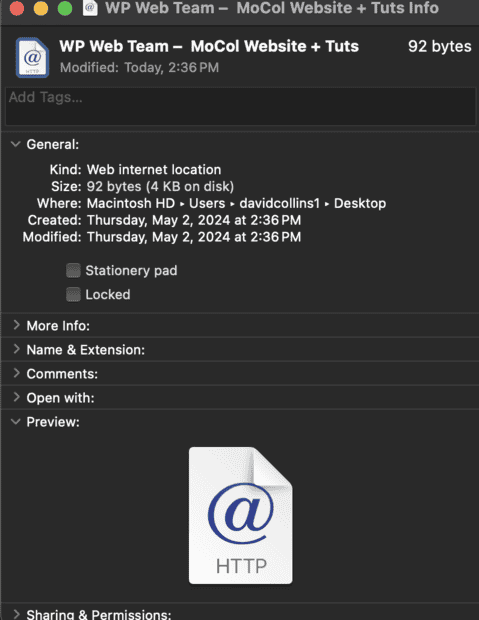
Many sites offer this exact solution. They are all lying. This does not work. That icon is static.
I trusted the innertoobs and they let me down.
** "right-click" translation: I have a 20% chance of getting it right first time: Shift-click? No. Fn-click? No. Command-click? No. Option-click? No. Ctrl-click? YES! Only fifth try!
I'm onboarding at my new job, and there's a lot of content to cover on my own recognizance. I can't be asking my boss or coworker every time I need to remember whether print screen is Ctrl-Option-Staff-of-Ra-3 or Command-Function-Sarcophagus-3. Also, no Mac friends top ask.
And, to the point: if all I had to do is Google it or find some cheat sheet, I wouldn't be here now. Generic answers simply are often dead wrong.
Here's example one I need help with:
Custom icon for desktop shortcut to webpage
- I am using my desktop for important bookmarks to apps I use all the time (for example: the dashboards for CMS portals like Drupal and Wordpress into the sites I'm responsible for curating.)
- So, my Drupal dashboard. I want a shortcut on my desktop. I drag and drop it from my browser (Saf*cough*ari) on to my desktop. It has a hideous generic "http @" icons that means nothing to me, especially next to all the other identical ones. A meaningful icon for me would be the Drupal logo.
- To change the shortcut icon, I am told to "right-click" ** on the shortcut, then choose Get Info, to pull up the shortcut menu. Thern I click on the tiny icon on the upper left to change it.
Many sites offer this exact solution. They are all lying. This does not work. That icon is static.
I trusted the innertoobs and they let me down.
** "right-click" translation: I have a 20% chance of getting it right first time: Shift-click? No. Fn-click? No. Command-click? No. Option-click? No. Ctrl-click? YES! Only fifth try!
Last edited:





