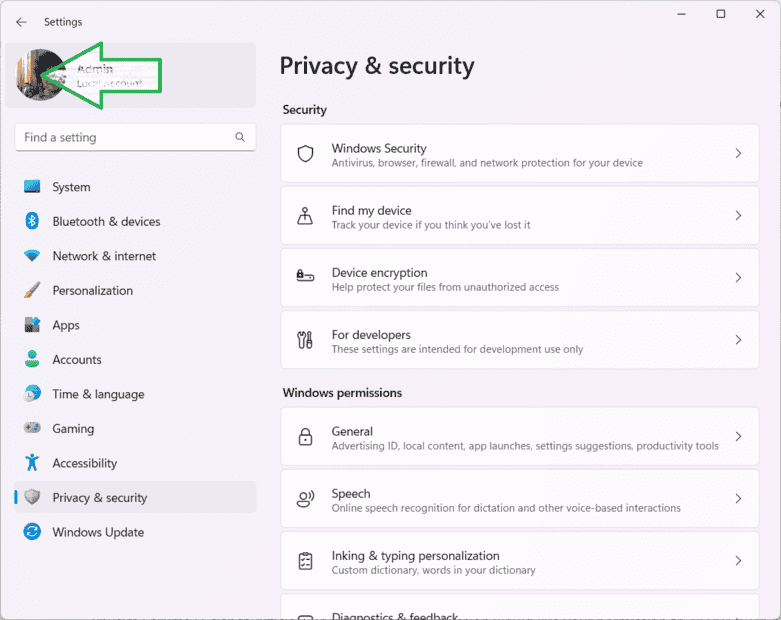The discussion revolves around locating the profile image set for a local account in Windows 11. Users are unable to definitively identify the storage location of this image. Suggestions include using the "Accounts -> Your Info -> Take a photo" feature to set an account image, but this does not clarify where the image is stored. A search query for the image's location yields no clear answers. One user reports that their image appears to be stored in the Microsoft cloud rather than locally. A method mentioned involves right-clicking the image in account information to "Copy image link," which can reveal the storage path.